Getting Started with RustDesk
A free, open-source alternative to TeamViewer with end-to-end encryption.
A free, open-source alternative to TeamViewer with end-to-end encryption.
Download the client software from RustDesk's website for your PC, or visit the app store for your mobile device.
Download Client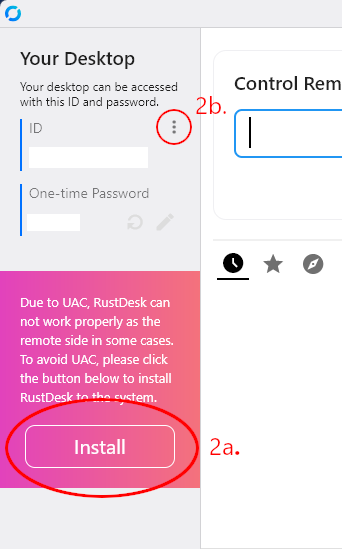
RustDesk starts in Portable mode by default. Finish installing the client to allow us to assist you remotely, then open the Settings menu.
In Network settings, click to Unlock Network Settings, then fill in the ID Server and Key fields with the information below. Click Apply to save.
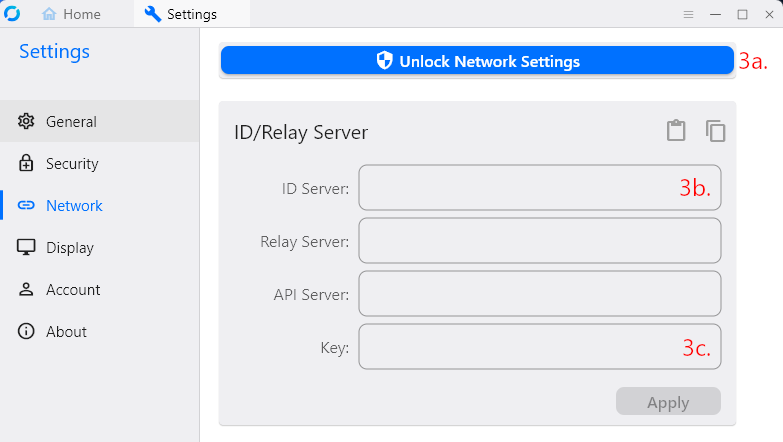
If your client successfully connects to the server, you will see "Ready" at the bottom of the window.
